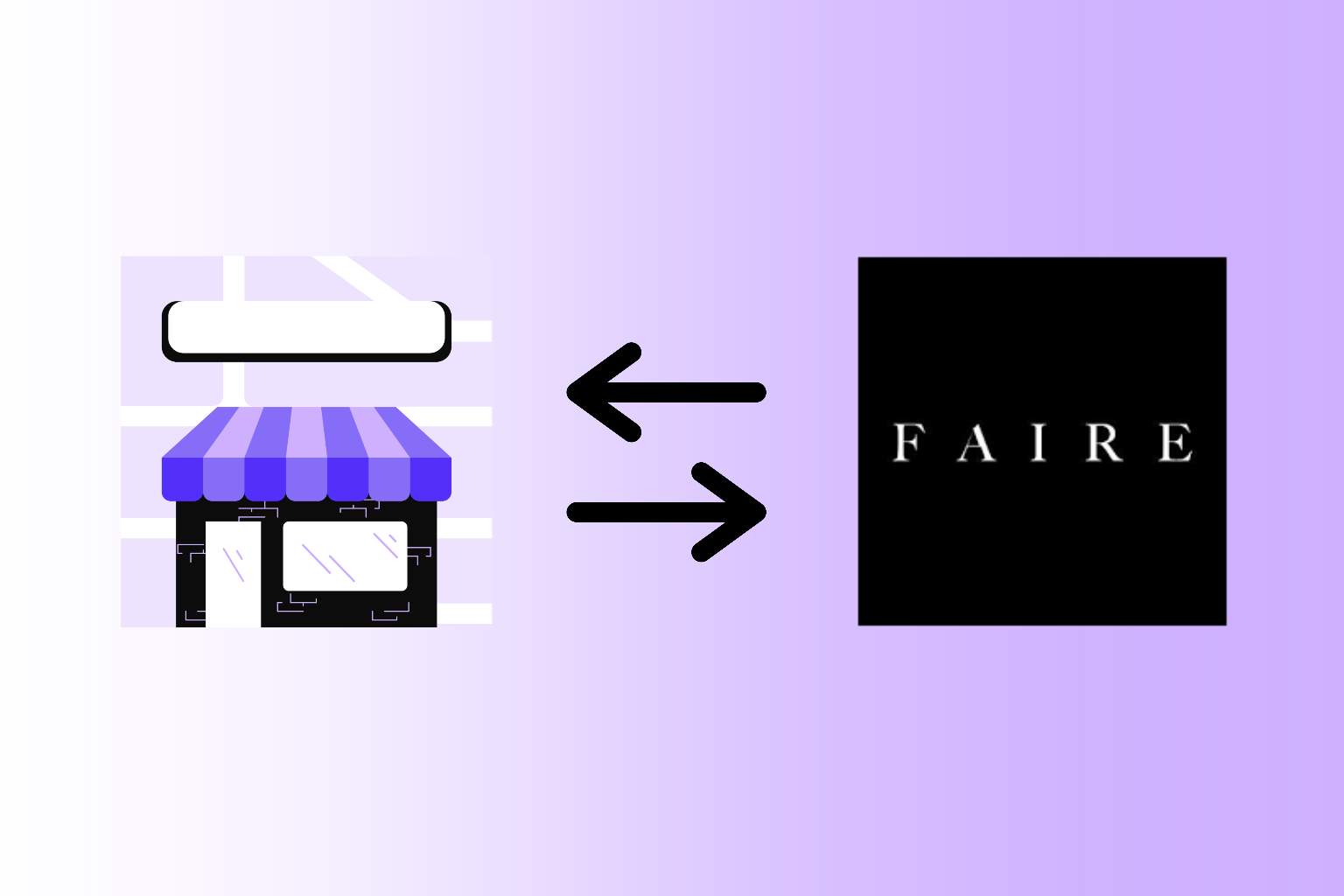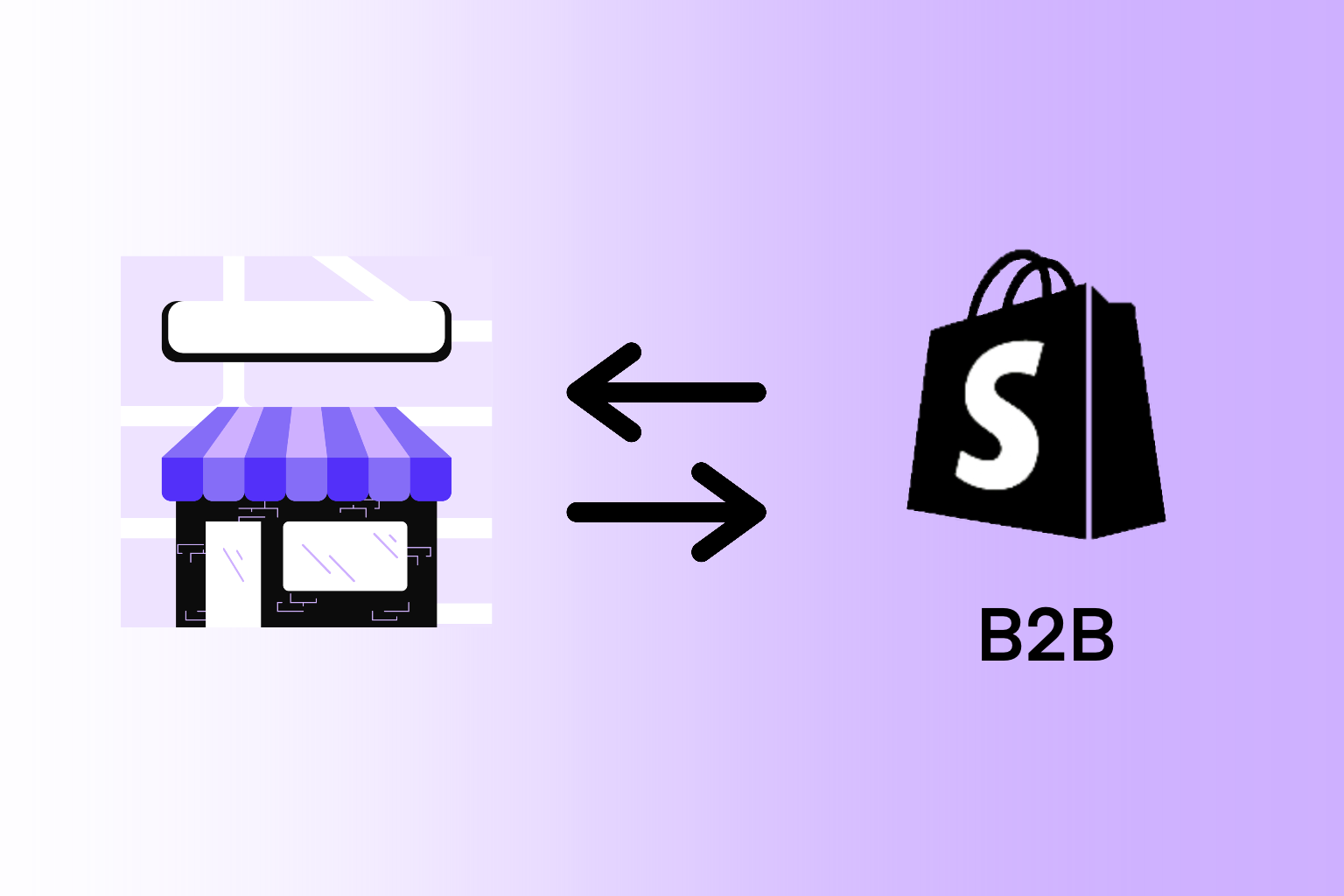While wholesale marketplaces like Faire enable Shopify store owners to grow their retail network rapidly, showcasing where their products are carried in-store is not easy. There’s benefit to directing customers to brick-and-mortar retail partners, but manually updating a store locator map is laborious. That’s why we built the Dynamic Store Locator app to integrate directly with Faire, enabling Shopify stores to seamlessly showcase their Faire retailers on their store locator maps without spreadsheets, manual data entry, or any need for ongoing upkeep. Once connected, it continuously updates with new retailers as they purchase on Faire.
In this guide, we will walk you step-by-step through the process of connecting your Faire account with the Shopify Dynamic Store Locator app. We will also show you how to change the date range for the retailer data you want to sync with your store locator map. By the end of this walkthrough, your Faire account will be fully connected to your Dynamic Store Locator, and your retail map will showcase Faire retailers that carry your products in-store.
STEP 1: Login to Faire Brand Account
Before we begin the integration process, please navigate to Faire and login to your Faire brand/seller account. Please note that this integration WILL NOT work with a general Faire retailer (buyer) account. You must have a Faire brand (seller) account in order to proceed with this integration. Also, in order to approve the integration with Faire, your account must have Admin permissions.
If you have both a Faire brand and Faire retailer account, please ensure that you’ve logged out of your retailer account and are logged into your brand account.
STEP 2: Open the Dynamic Store Locator App On Shopify
Open your Shopify Admin dashboard, on the left menu panel click “Apps” and then select “Dynamic Store Locator” from the app menu.
If you haven’t yet installed the app, then you can download the Dynamic Store Locator in the Shopify App Store here.
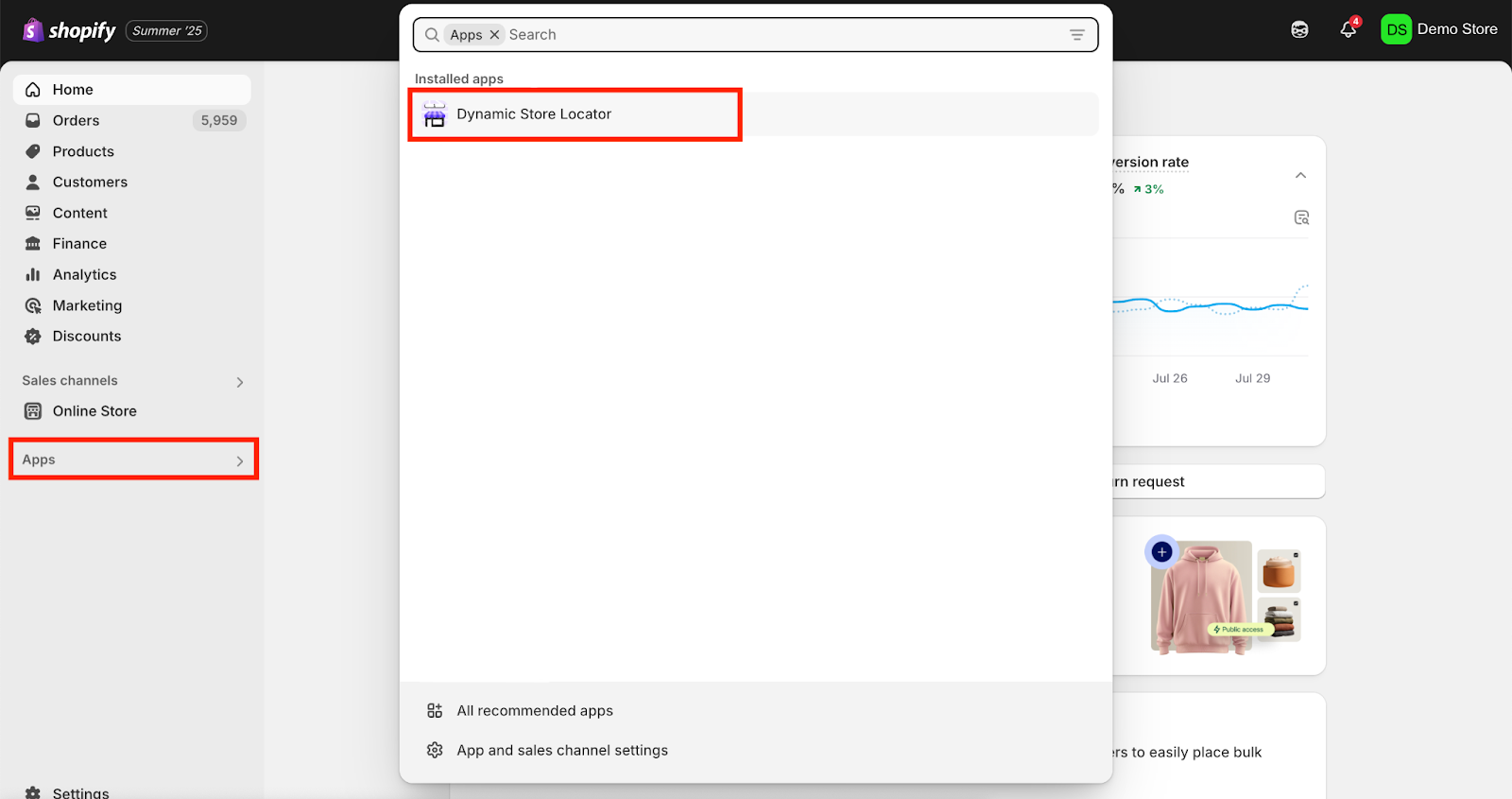
Once you’ve opened the app, from the app’s menu panel on the left side, click on the “Integrations” tab. Then, click on “Faire” under “Connected Integrations”.
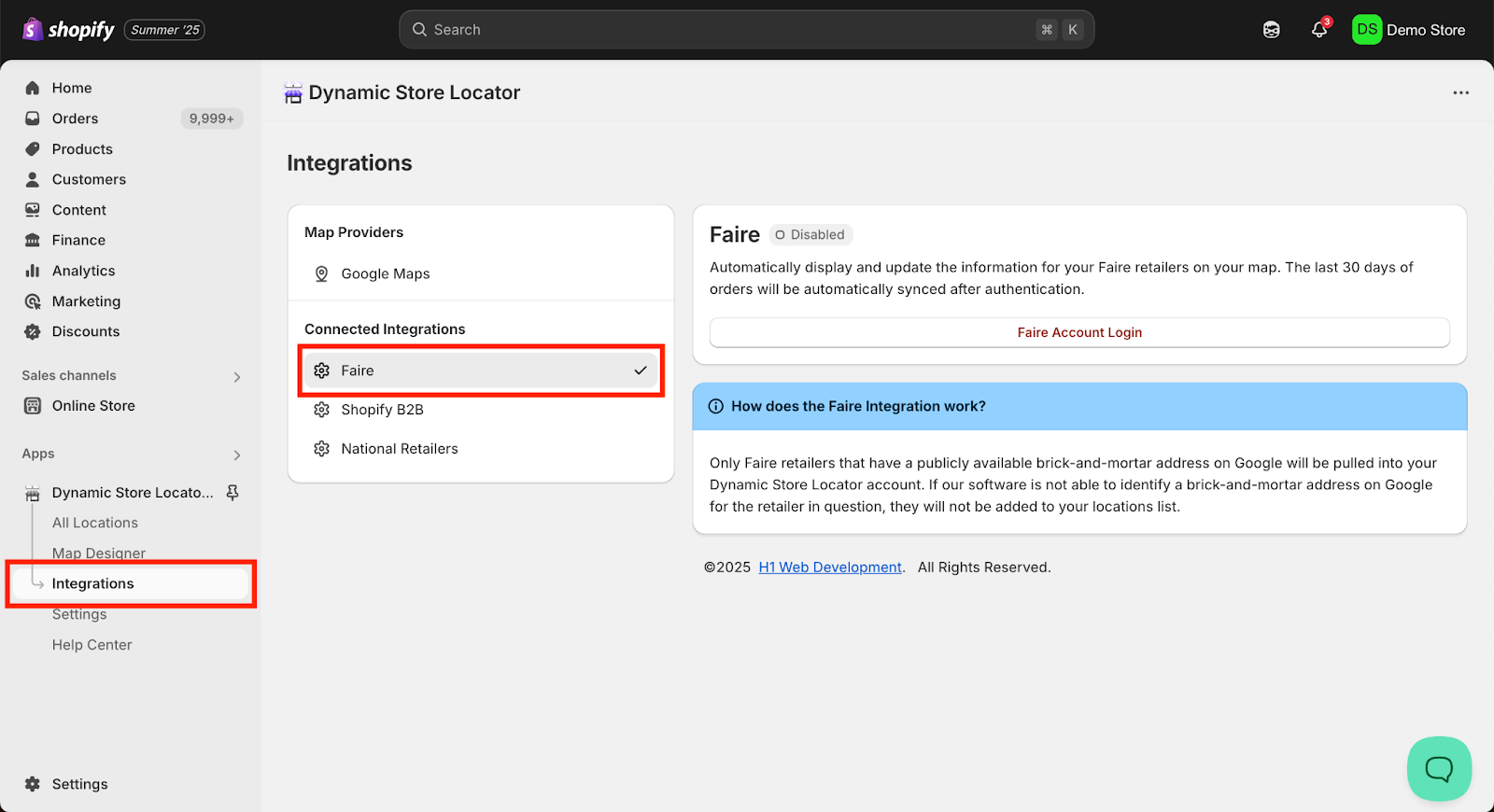
STEP 3: Connect Faire and Authorize the App
Before proceeding to connect your Faire account, please ensure that you’ve completed STEP 1 and logged into your Faire brand account and that your account has Admin permissions.
Click the “Faire Account Login” button.
Please note: If the “Faire Account Login” button is greyed out and you’re unable to click on it, then you’re not on the required app plan. You must be on the Advanced Plan or Business Plan to use the Faire integration. To upgrade your app plan, on the left menu panel for the app, click “Settings” > “Plans” and proceed to upgrade your plan.
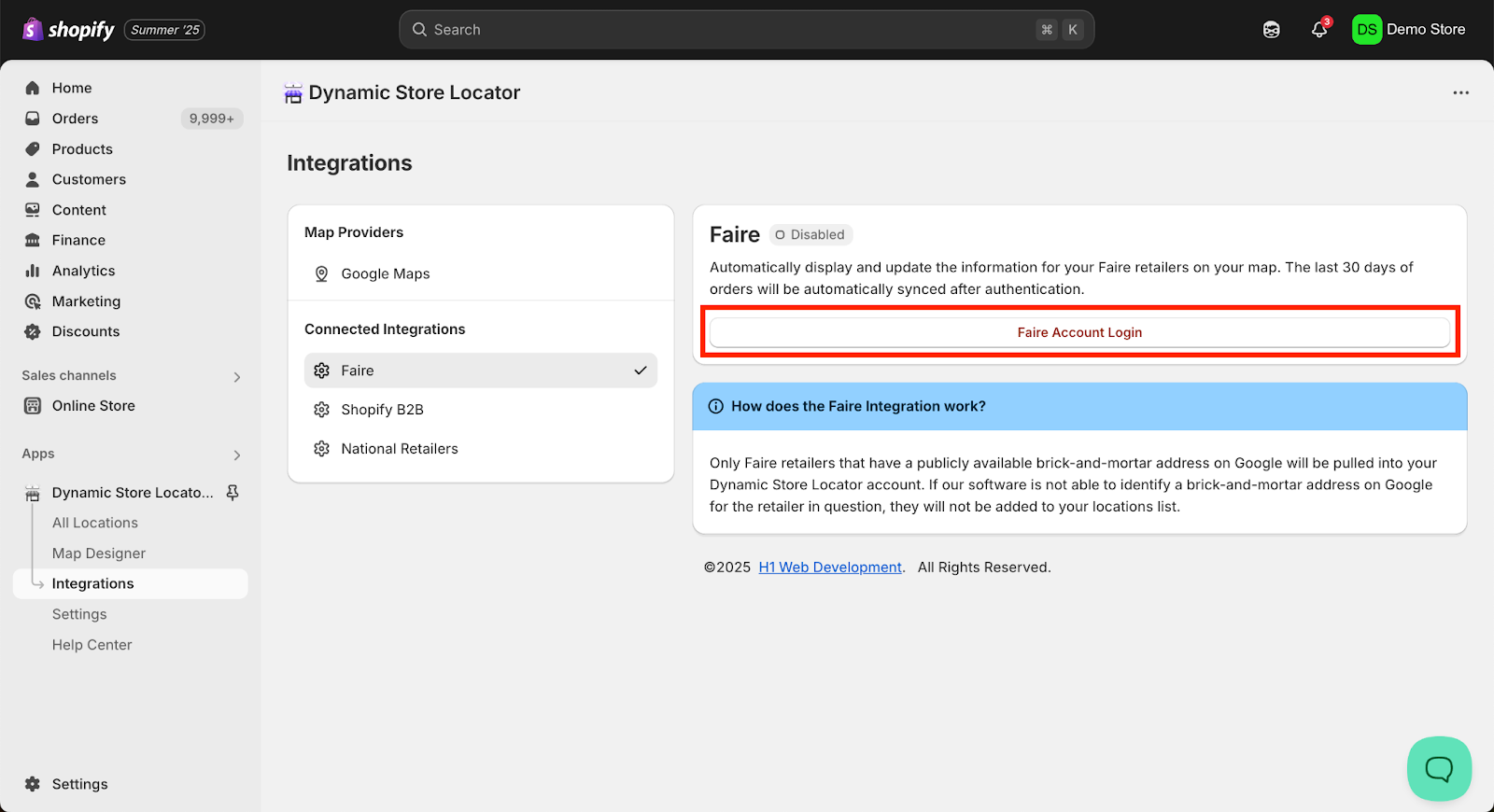
After clicking on the Faire Account Login button, you will be redirected to an authorization page where you will approve the Dynamic Store Locator to access the necessary data in your Faire account. Check the approval box and click “Authorize”.
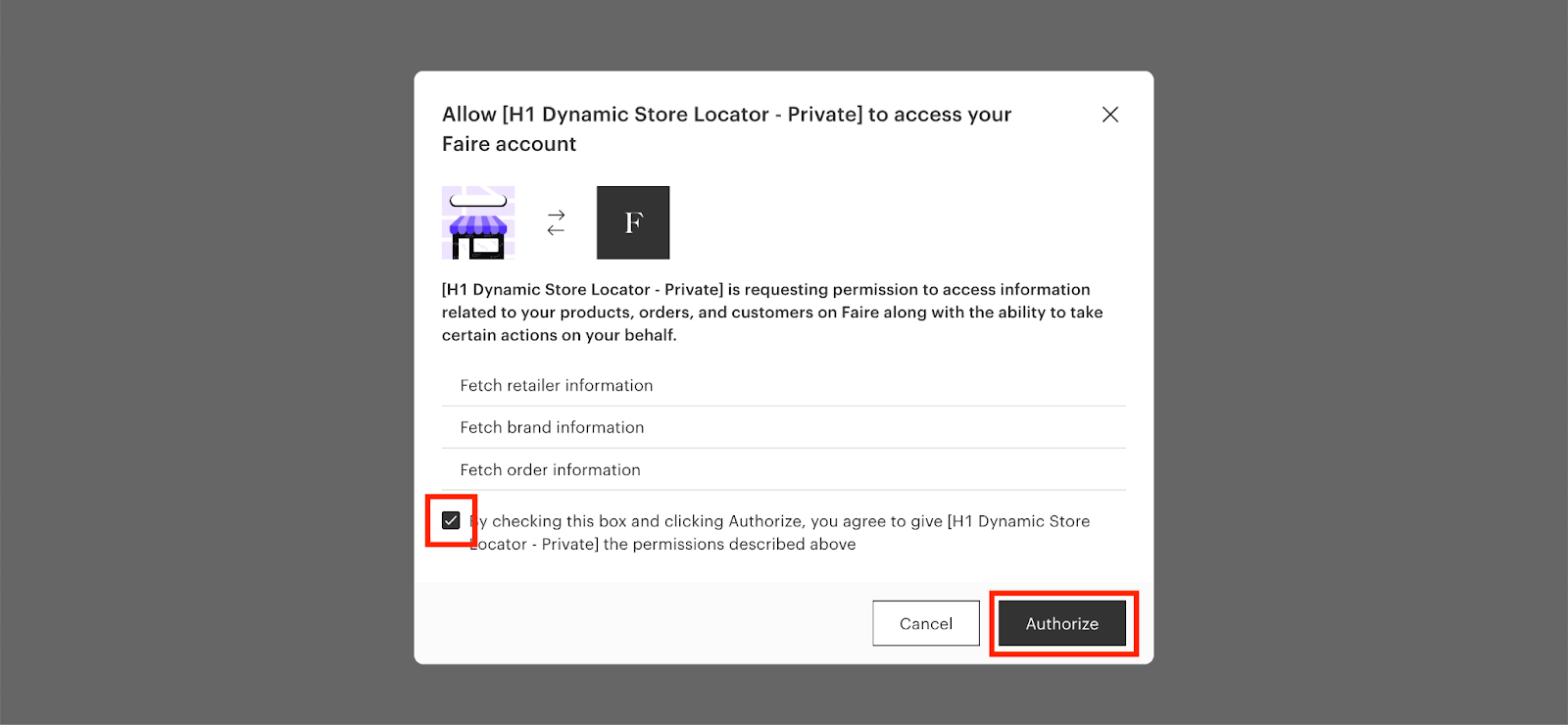
Please note: If after clicking on the Faire Account Login button you weren’t redirected to the above authorization screen, you'll need to login to your Faire brand account and then come back to STEP 3 to trigger the authorization. Again, you must also have Admin permissions on your Faire account in order to approve the integration.
STEP 4: Patiently Await Data Transfer
After you’ve authorized the Faire integration, the app will automatically start syncing retailers who’ve purchased from you in the past 6 months. The time it takes for the app to fully sync your Faire retailers depends on the number of retailers in the sync. Please be patient.
IMPORTANT NOTE: The Dynamic Store Locator app checks each retailer’s shipping address on-file in Faire against Google to ensure that the address is associated with a public, open-for-business brick and mortar retail store with a Google Business listing. If their Google Business listing has a status of “permanently closed”, then we will exclude them from syncing. Any retailer listed as “temporarily closed” will still be pulled in.
Why do we verify Faire retailer addresses against Google?
Because we understand that many purchasers on Faire may ship to a warehouse or home address that lacks a storefront, and you don’t want to point your customers to a retailer’s personal home or warehouse address.
Therefore, if one of your Faire retailers isn’t being pulled into the Dynamic Store Locator app, then it’s because their address on-file doesn’t have an associated Google Business listing. If you believe there is an error, you may bypass this by manually adding the location.
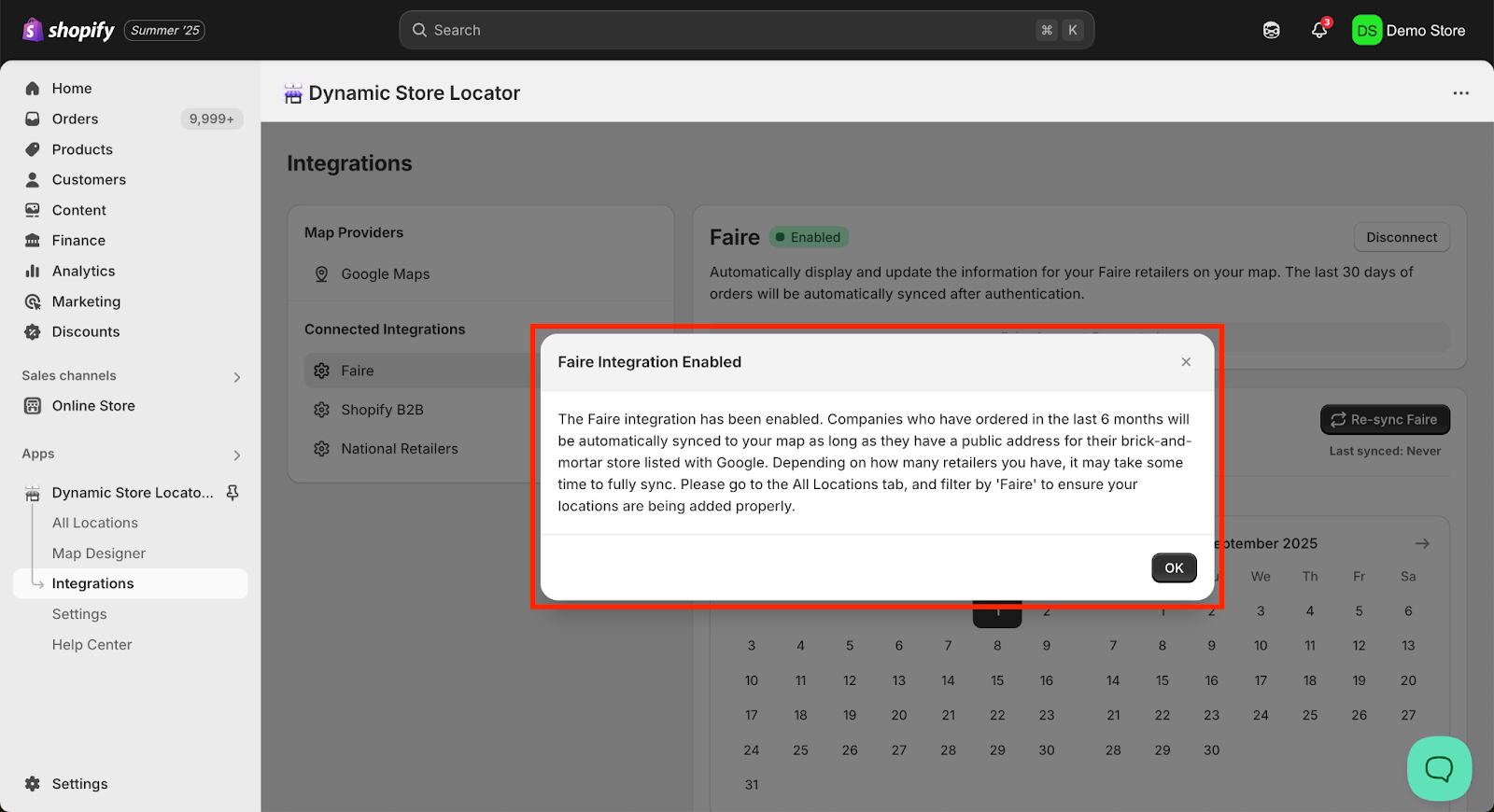
Troubleshooting
I’m getting redirected to the Faire home page after I click ‘Faire Account Login’.
This means you are either not logged into Faire OR you are not logged into an approved Faire Brand/Seller account. Double check you are logged in correctly, and if so that you are logged into the correct account type.
I am getting an error message when I click ‘Authorize’.
If you are getting an error message when you click the Authorize button, it could be that the account was connected to a different Faire account previously and needs to be Disconnected. Click ‘Disconnect’, wait 10 minutes and then try to reconnect to the correct account. If you are still getting an error message, please reach out to our support at https://www.h1-apps.com/contact or utilize the live chat in the app so we can help!
I am getting an error message that looks like the below when trying to connect my Faire account.
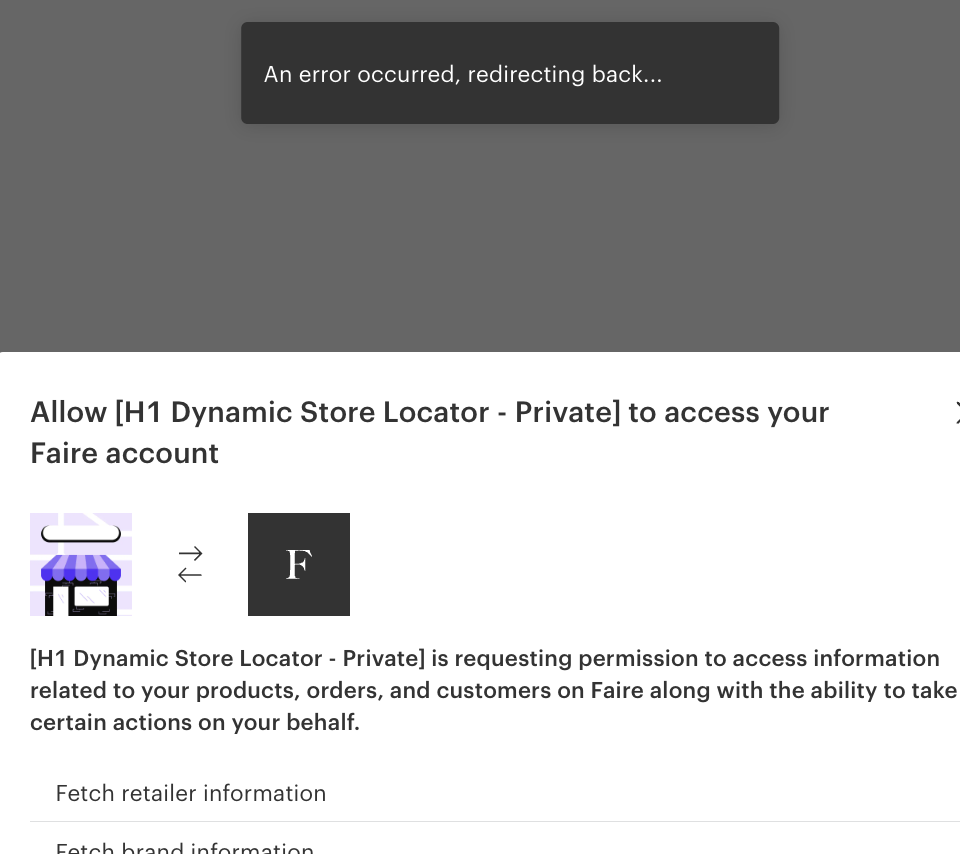
One of the main reasons you may see an error message during Faire authentication is if your Faire brand account is already connected to the Dynamic Store Locator app on another Shopify store. Faire brand accounts can only be connected to a single Shopify store in order to function properly. You will need to uninstall the app or disable the Faire integration in order to install it on a new store.
STEP 5: View Faire Retailers in All Locations Tab
Once you’ve given the app ample time to propagate all of your Faire retailers, you can verify and edit any details about these retailers that the app has synced.
To view your Faire retailer locations in the app, from the app menu click on “All Locations” which will bring up the database of all the locations listings. Above the listings, click “Add filter +”, then select “Source”, and finally select “Faire”.
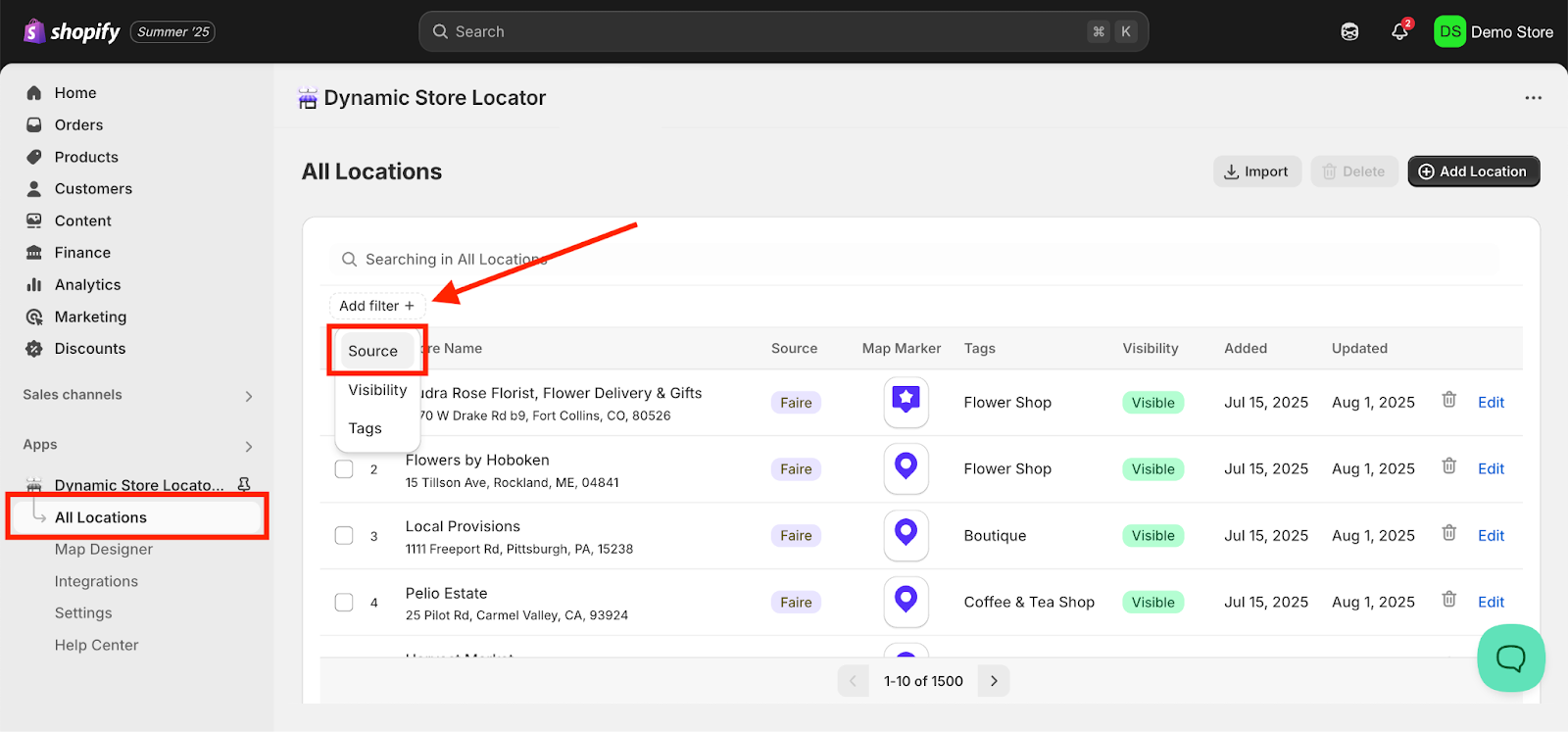
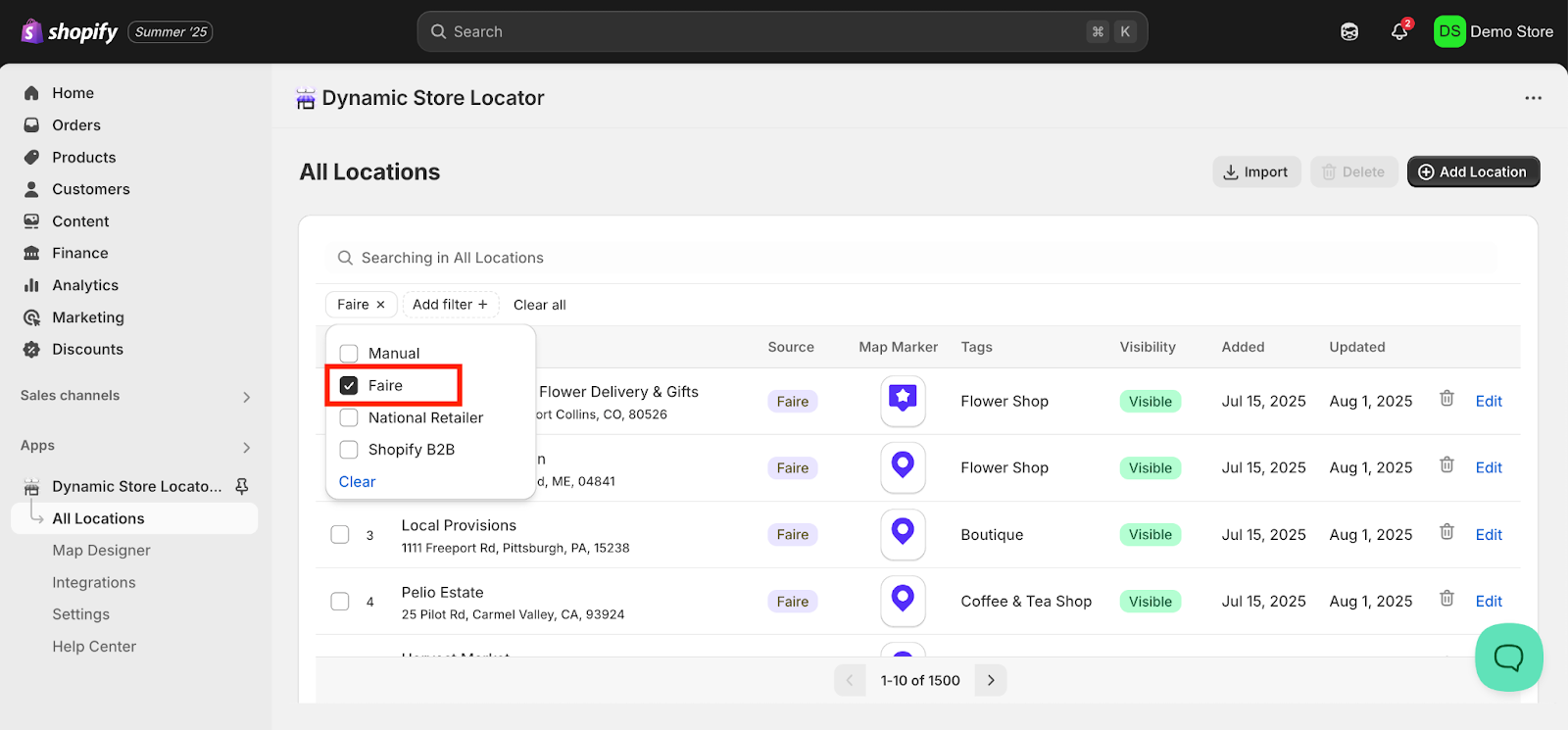
This will filter the database view to show your Faire retailers. To edit the details of a listing, you can click the address of any retailer or the ‘Edit’ button on the right side.
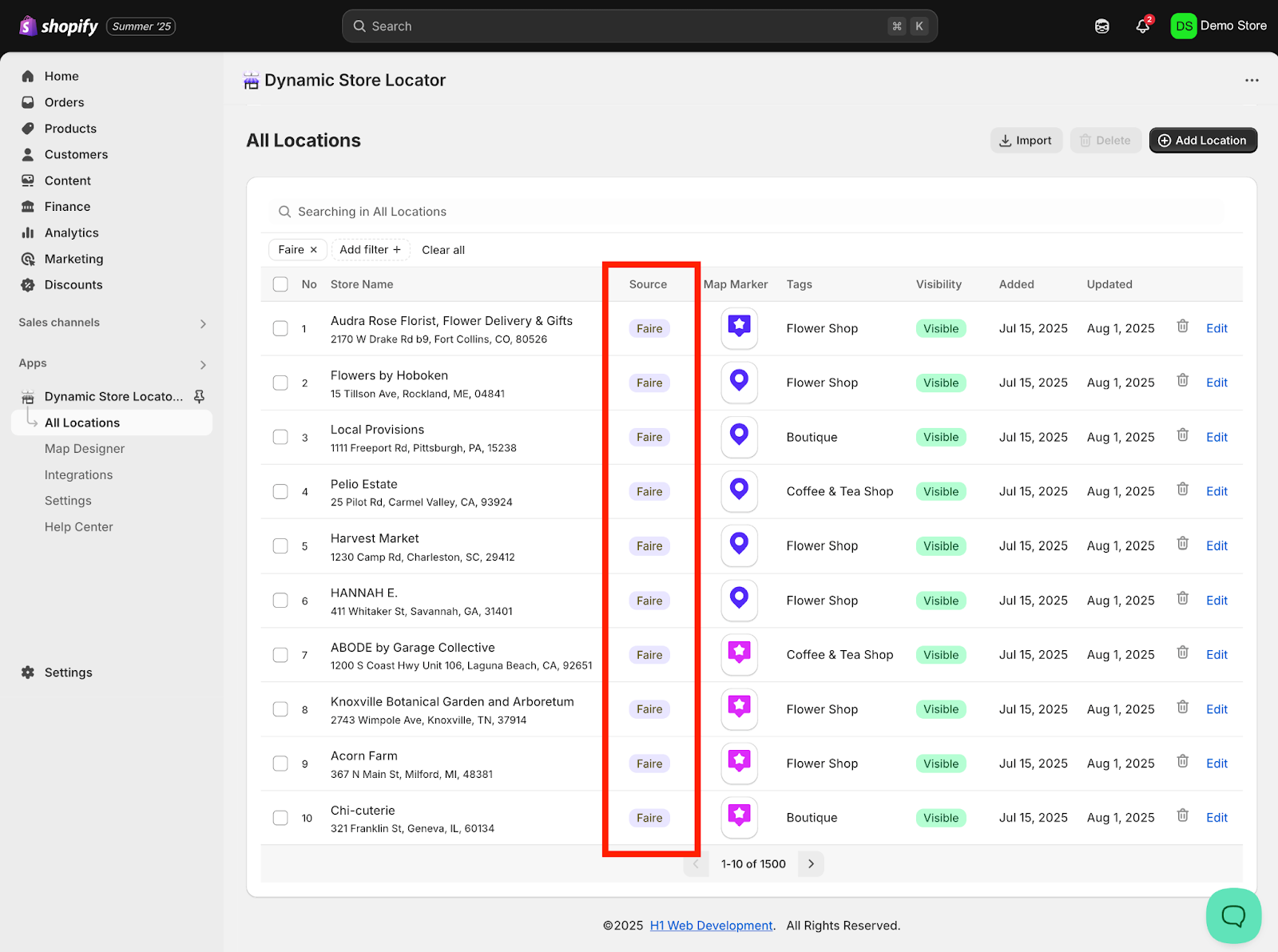
Updating the Sync Settings & Resyncing
By default, the app will sync Faire retailers who have purchased from you in the last 6 months. After you've integrated Faire, you can set new retailers to sync automatically every 24 hours or only sync manually. New retailers will be synced with all available information in their Google Business Listing. Existing retailers with data already populated in the app will not be overwritten with new data during the sync.
If you want to sync Faire retailer data from further than 6 months ago, you can use the "Sync Manually" feature to sync any timeframe you'd like. Those steps are detailed below.
Sync Manually
In the Dynamic Store Locator app, from the app’s menu panel on the left side, click on the “Integrations” tab. Then, click on “Faire” under “Connected Integrations”. This will open the Faire integration, and if you followed the steps above then you should see a green “Enabled” tag next to the Faire title.
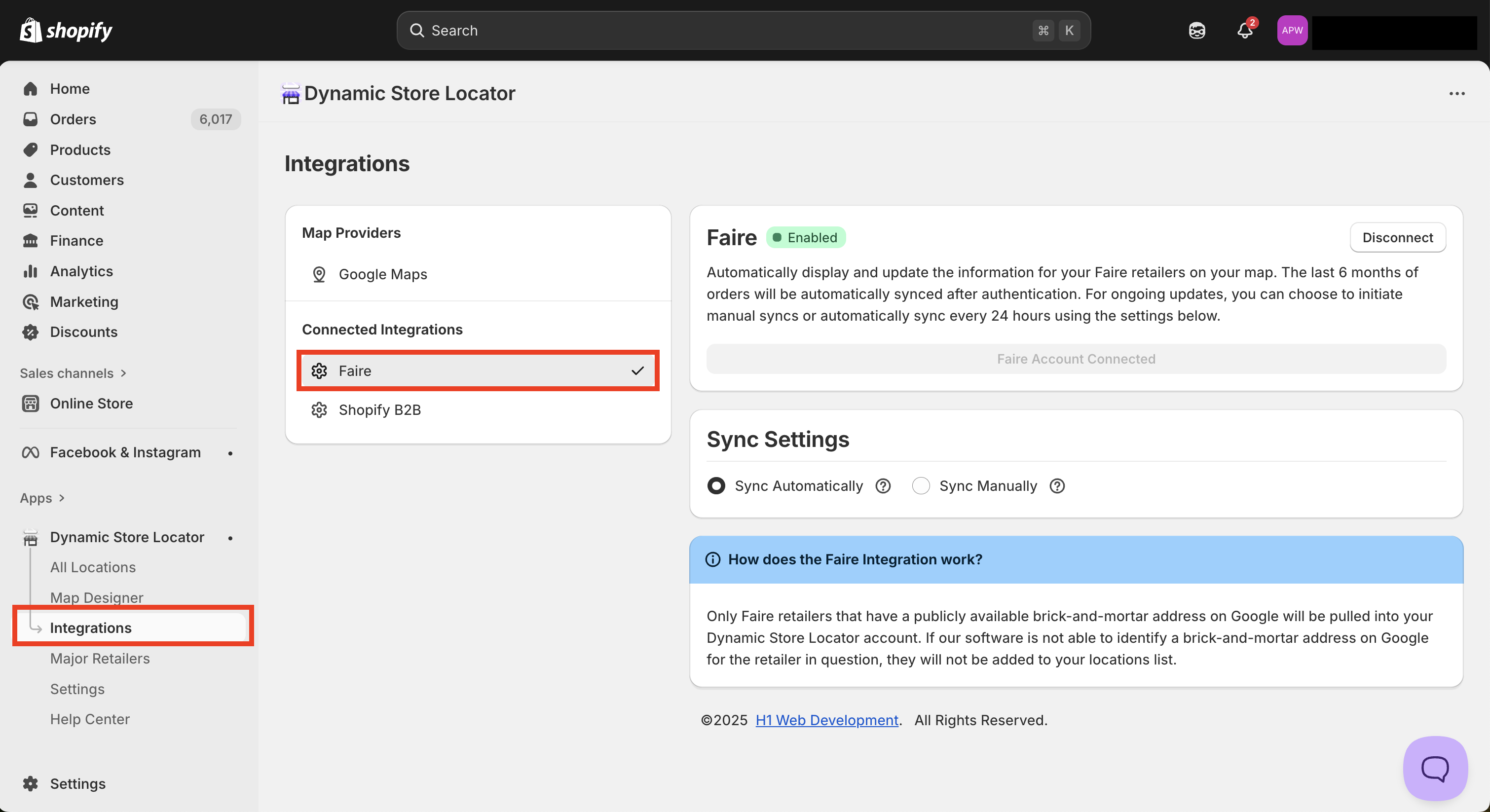
To change the timeframe of data that you sync with your map, first select "Sync Manually" then select your desired date range using the calendar. Your first click on the calendar will be the beginning date and the second click will be the ending date for your data sync. You can navigate through the months using the left and right arrows next to the month titles.
Once you've selected your desired timeframe, click the "Re-sync Faire" button.
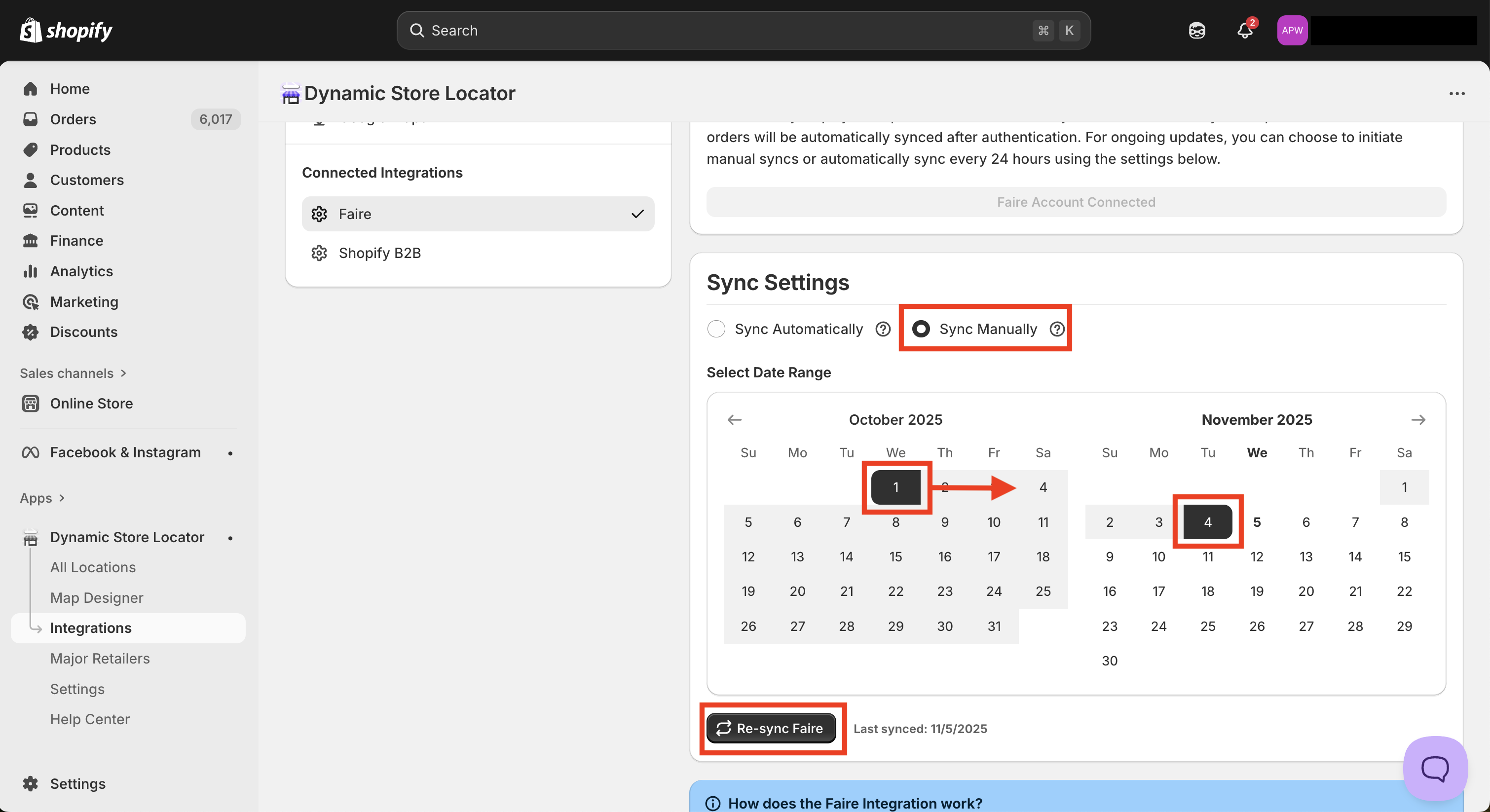
You'll be asked to confirm your re-sync settings. Click "Ok". This will be followed by a success message that the manual re-sync is in progress.

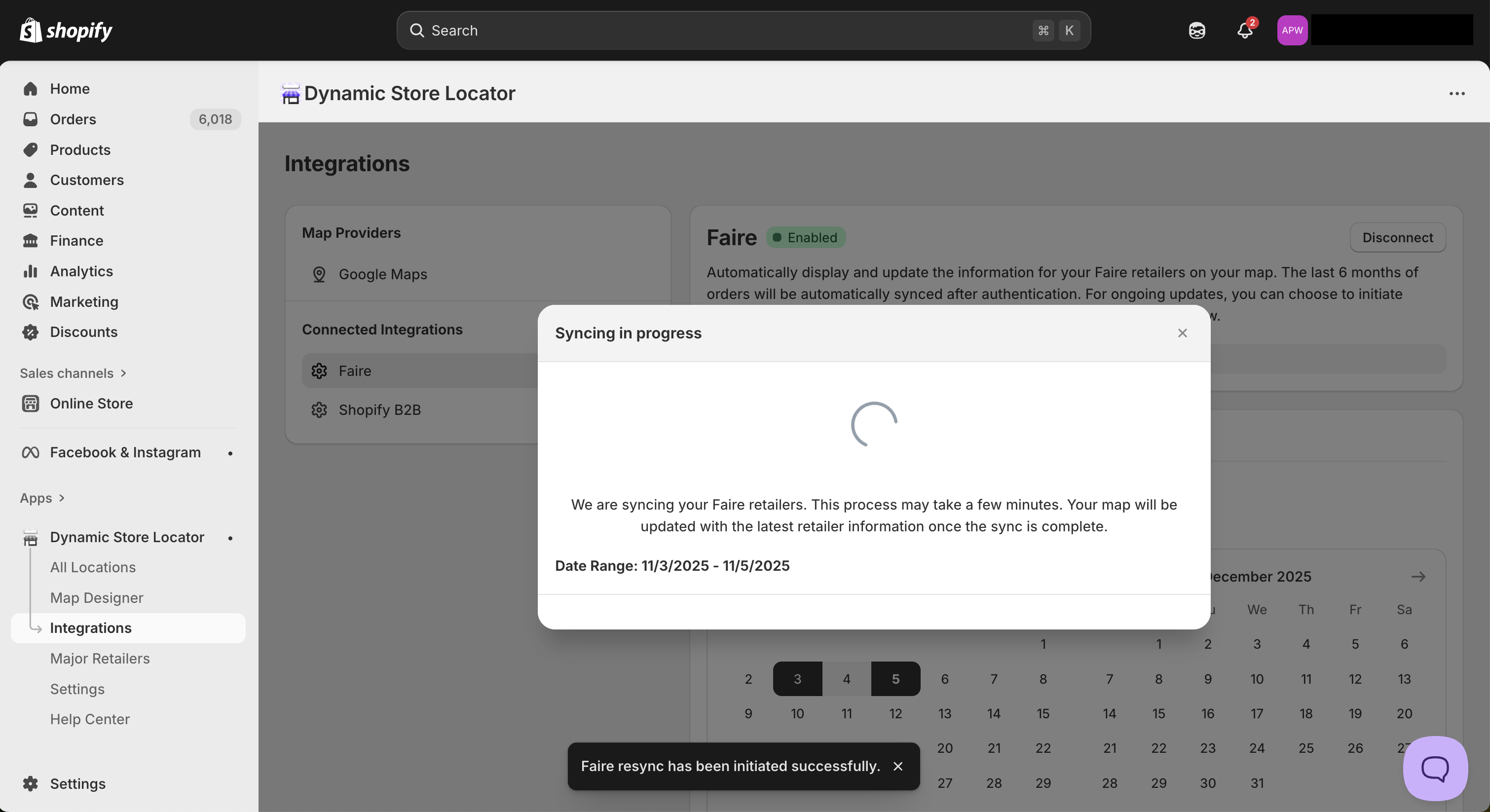
The time it take for the manual re-sync to run will depend on the number of retailers in the sync. After a day, we recommend switching back to the "Sync Automatically" setting to ensure your future Faire retailers will continue to be automatically synced to your map.
Sync Automatically
If you select "Sync Automatically", syncs will occur every 24 hours. If you've chosen to manually sync data, then you'll need to switch back to the Sync Automatically setting in order for automatic re-syncs to occur in the future.
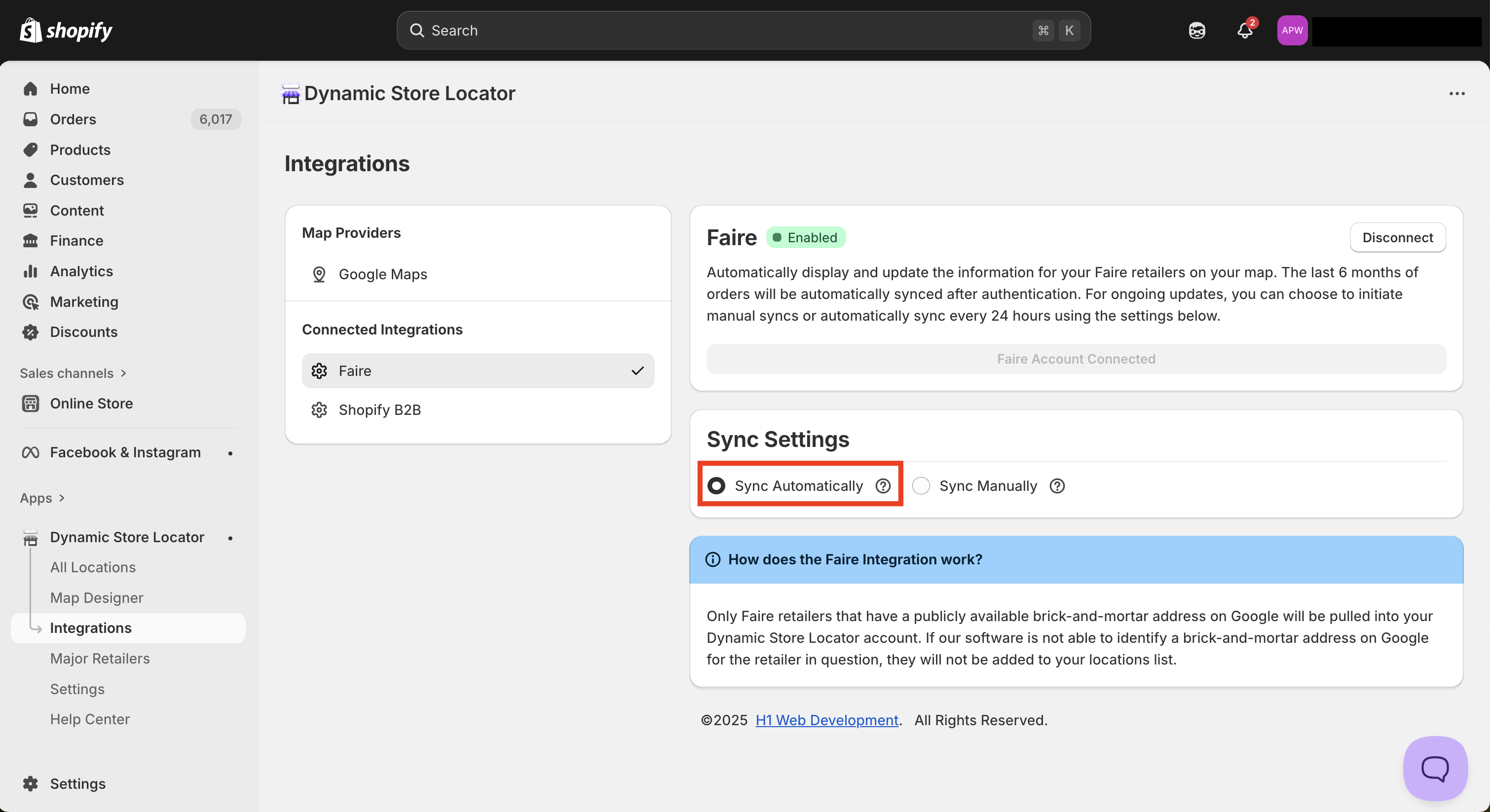
New retailers will be synced with all available information from their Google Business Listing. Please keep in mind, if a retailer does not have an active Google Business Listing with a name and address that matches the order in your Faire profile, this retailer will not be synced. Existing retailers with data already populated in the app will not be overwritten with new data during the sync.
See STEP 5 to verify and edit the new Faire locations added via the Re-sync.
We are happy to help!
We offer FREE white glove installation assistance to all customers. Schedule an installation meeting here.